FAQ for Instructors
FAQs offer brief answers and insight into frequently asked questions. Please use the tags on the left to filter and find the appropriate questions and answers for each corresponding application or platform.
"400 Bad Request" errors can be solved by clearing cache and cookies. The cause is very difficult to identify and will differ from user to user. Anecdotal information leads us to believe Chrome is more susceptible to these errors and may be connected to extensions installed, and the length of the current browser session. If you are experiencing this issue often, you could consider trying a different browser such as Edge, Firefox, or Safari.
If you are experiencing issues logging into Canvas, here are some tips that may assist you. Please note that there are two different instances of Canvas that we support:
You will either be logging into Canvas using your HarvardKey or XID.
You will be logging into Canvas using the email address that was provided to the PPE staff during course registration.
Note: Even if you have changed your default email address in Canvas, you will still need to log in using the initial email address that you had registered your Canvas account with. This does not affect password reset requests, as once you've updated your default email address, that will be the address where notification emails and password reset emails are sent to.
You should be logging into Canvas either directly through my.Harvard or by using the link below. Please make sure that you are selecting the correct authentication method when logging in.
Residential / Degree Program Canvas Login Page - canvas.harvard.edu

Harvard Catalog Canvas Login Page - exed.canvas.harvard.edu
HarvardKey: If you forget your username or password, you can reset them from the login landing page as shown below.

XID: If you forget your XID password, you can reset it via the link below.
For more XID help contact: xid_help@harvard.edu or 617.496.9001
Username / Email: This is the email address that was used during your account registration process.
Password: If you forget your password, you can reset it via the Forgot Password? link on the login landing page as shown below. You will receive an email containing a link to set your new password.
Note: If you've updated your default email address to a new email address, please enter the new email address in the Forgot Password field.

See also: I can't find my course invitation or account registration email from Canvas!
Changing your default email address in Canvas will not affect the address that is used to log into Canvas. This holds true for both Degree Program/Residential Canvas (canvas.harvard.edu), and for Professional Education Canvas (exed.canvas.harvard.edu).

After changing your default email address:
For Residential Canvas users, use the email address that is associated with your HarvardKey to log in. If you are logging in with HUID and have not yet claimed your HarvardKey, please visit key.harvard.edu.
For Professional Ed Canvas users, use your original email address that you have used to log in.
Once you have been invited to a course, you will receive an email invitation from Canvas to gain access to the course. The email should look similar to the one below. Please click on Get Started to begin the registration process in order to access the course.
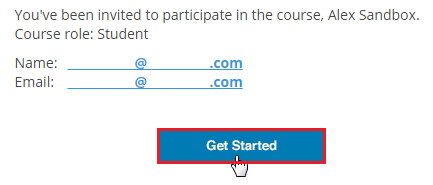
Next, click on Create My Account.
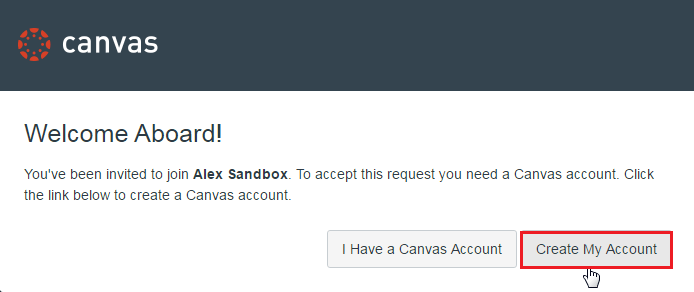
Complete the following fields. The Login field will automatically be populated with email address where the invitiation was sent to. We recommend using a password of at least 6 characters, comprised of lower and uppercase letters, and numbers.
It is imperative that you select the appropriate time zone in order for Canvas to properly display the adjusted due dates and times if you are in a different time zone from the course/teaching team.
Once everything is accurate and complete, click on Register.

You will be redirected to the course's homepage and should now have access to Canvas.
If you already have a Canvas account from a previous course or term, from the invitation email, click on Get Started.
Then click on, I Have a Canvas Account.
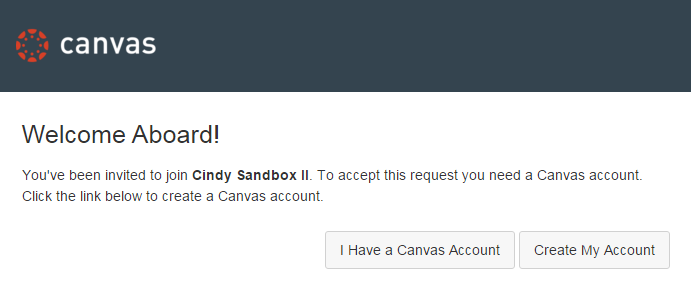
Login as you would normally, and you will be redirected to the course's homepage with a message at the top of the screen confirming you have joined the course.
If you have forgotten your password, please follow the Forgot Password prompt to reset your password.
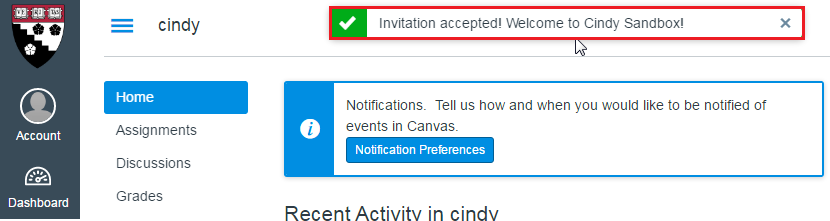
For Residential Canvas / Degree-program Canvas (canvas.harvard.edu), you will first need to claim your HarvardKey to log into Canvas. There may be up to a 24-hour process period until you can log into Canvas. After claiming your HarvardKey, you will be able to log into Canvas and access your course(s).
If you are experiencing issues with HarvardKey, please contact:
Email: ithelp@harvard.edu
Phone: 617-495-7777
If you are having issues logging in, try referring to our Login Troubleshooting Tips
The first stop for any teaching fellows/assistants looking to get on Canvas should be the Finance Office to ensure you have completed your paperwork to be hired and verify your appointment to the specific class. Once you are hired, Finance will add you to the appropriate course in my.Harvard. That information will then be automatically updated in Canvas.
Check the workflow here: HGSE Teaching Fellow Resource Site (harvard.edu)