Tired of seeing a super long listing of courses that may no longer be relevant to you this term? Well, we are excited to announce that there is a way to edit your course listings under the Courses drop-down menu!
To edit the drop-down menu, hover over Courses and click on View All or Customize as shown below:
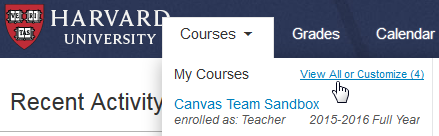
You will see My Courses, with a list of the courses you are enrolled in. As shown below, there is a a star next to "Canvas Team Sandbox". The star indicates that the course has been selected and will be displayed in the drop-down menu. The other remaining courses will not be displayed in the drop-down menu as they have not been selected.
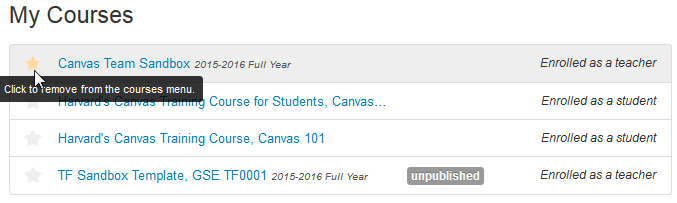
Once you have selected the courses that you would like to have displayed when you hover over Courses, simply click away to another page or refresh your browser and the changes will be saved.
Please let us know if you have any questions!
